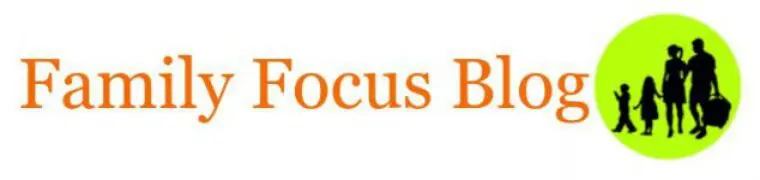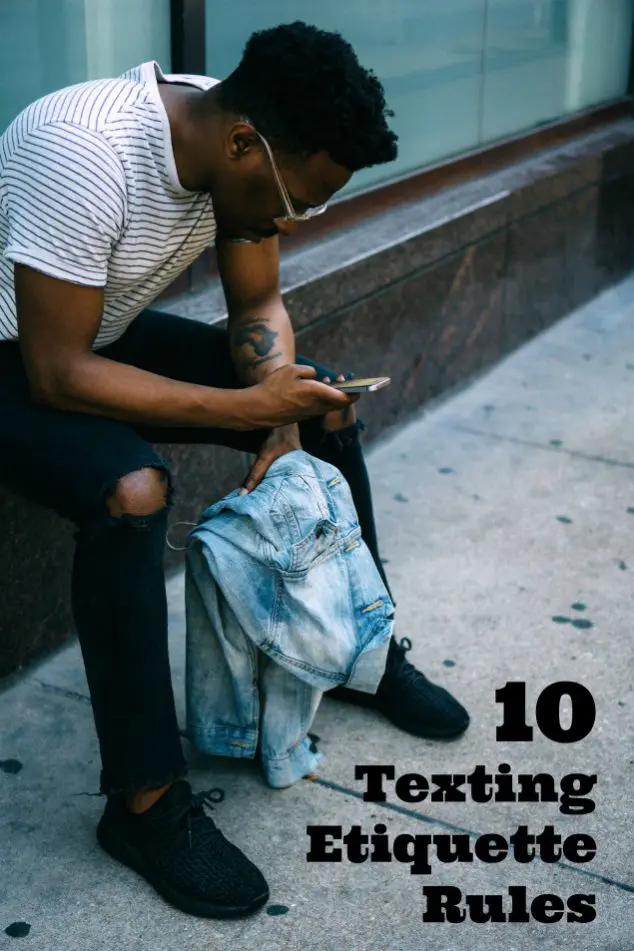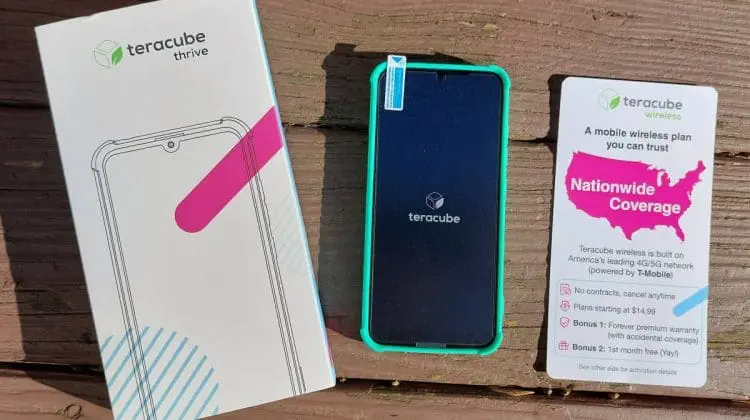Are you looking for a kids watch that combines fun and education? Look no further! In this article, we will explore the top picks for kids watches that parents absolutely love. From making time-telling easy and fun to incorporating interactive features and educational apps, these watches for kids are designed to engage and entertain your […]
tech
Top Tech Gifts 2024- A Family Wish List
Giving technology as gifts can be a great idea for several reasons. Tech gadgets often serve practical purposes and can make daily tasks easier, whether it’s a new phone, laptop, or smart home device. Tech gifts such as gaming consoles, headphones, or streaming devices provide hours of entertainment and can be a great way to […]
Acer Nitro 5 Gaming Laptop Review
My son is a junior in high school and he needed a new laptop. I wanted to get him a laptop that he could use for high school studies now and that would also be powerful enough for when he goes to college to study computer science in just a year and a half. He […]
The Best Headphones For Kids – What You Need To Know
Uncover the top considerations when selecting headphones for your little ones, including durability, comfort, sound quality, and safety features that will make their listening experience truly exceptional. This article will share the hidden dangers lurking in ordinary headphones designed for kids and find out how to choose the safest option for your child’s hearing health. […]
Aires Tech Reviews: LifeTune Devices For EMR Protection
Today, I am pleased to partner with AiresTech to introduce you to their new line of ElectroMagnetic Radiation (EMR) Protection Devices. As reported in Yahoo Finance, AiresTech LifeTune products are a “revolutionary new line of EMR protection offerings that are optimized for and compatible with 5G.” If you are concerned about the possible harmful effects […]
10 Texting Etiquette Rules To Put Your Best Foot Forward
Texting is becoming more and more popular especially amongst teens, tweens, and kids of all ages. But what are appropriate rules of conduct surrounding these text exchanges? Well, there are several best practices both adults and children should keep in mind while texting. We all need to make sure we’re minding their manners online. That is why […]
Teracube Reviews: Safe Phones For Teenagers And Kids
As parents, this has been a hard decade or so to manage our children’s electronic exposure. It seems like every single kid has a cell phone and it can be hard to say no in that environment. In addition, our often busy, hectic lifestyles tend to require that our children have their own phones so […]