Summer is upon us and that means the kids will have way more time on their hands than usual. Now, if you are like me, you hope that means they will run wild and free outdoors. However, you also know that they will want to spend a lot of that time using the Internet. I think the Internet is a fantastic resource for learning and fun but even good things must have limits. That is why I love how easy it is to set xFi parental controls for the Internet using Comcast Xfinity’s xFi.
Disclosure: This post was sponsored by Comcast. Personal story and thoughts are my own.
Why Set Internet Parental Controls?
The Internet is an amazing resource but, in my opinion, adolescent Internet usage does need to be monitored by an adult. It is important to be able to limit how much time the child is spending on the Internet each day so that they don’t get endlessly sucked into the screen. They need to balance screen time with physical activity and keeping up with their commitments like household chores, reading, practicing instruments, homework, and sports.
It is also important to set limits on the types of sites kids visit to protect them from age-inappropriate material. Unfortunately there is loads of inappropriate content out there it can be inadvertently stumbled upon during an innocent search. It is a good idea to develop technology ground rules for children so you both know what to expect. Common Sense Media can help with having the “internet talk.” It is important for internet companies to offer effective ways for parental controls settings to be applied to a child’s devices.
How To Set Xfinity Parental Controls
Do you monitor your children’s screen time? Would you like to do so?
I think the majority of parents agree that we need to set parental controls for the Internet. However, the challenge is that we don’t all know how to do so easily. That is why I am so excited to introduce you to xFi, an easy-to-use, genius tool that can monitor Internet usage, just in time for the summer! Here is what you need to know about how to setup parental control on Xfinity wifi.
Xfinity customers can access xfinity’s parental controls through an easy to use mobile app- The xFi app. It’s parental control options make it easy to set rules. Healthy limits for internet access are helpful and adult content needs to be blocked.
Comcast recently introduced xFi and it is a new way to make the home Wi-Fi experience personalized to your family so you can easily control Internet usage and maximize quality family time. xFi Parental Controls focus on managing Wi-Fi access and filtering internet content. This new feature is available to Comcast Xfinity Internet customers, at no additional cost and it provides an easy to use digital dashboard for your connected home set up around the profiles in your household. This is one of the best ways to turn on content filters and set active time limits on an individual device.
The xFi Parental Control Digital Dashboard Allows You To:
- Set individual profiles for each child so you can set age appropriate parental controls
- See what devices are connected –and easily add/remove devices (including cell phones, computers, and gaming devices)
- Pause Wi-Fi access during scheduled intervals like dinnertime or bedtime or with a quick tap during a timeout
- Enable xFi Advanced Security to block inappropriate content and malicious sites
Want to learn more about how it works? Here is a quick video to show you:
How To Set Xfinity Internet Parental Controls:
xFi allows families to customize their Wi-Fi Internet experience to their specific needs. It is simple to use.
- Go your Xfinity xFi dashboard.
- Add your device to the network.
- The option to personalize the new device will pop up.
- Chose a nickname and a reflective icon for the device.
- Assign new device to an existing profile or chose “create new profile”.
- When creating new profile, you can select parental control menu and then select, “none” or “child”, ( or “teen,” coming soon). Applies to all devices on that profile.
- Next under the profile you can select “bedtime mode” and check weekend nights and/or school nights and set when you want the Internet to turn off or “sleep” and when you want it to turn back on or “wake”.
- Also on each profile, you can pause all devices with one button (for dinner time for example) or individual devices.
That is it! Xfinity parental controls are so easy. You can do all this on your computer dashboard or on your phone app. This means you can even change controls while away from home! It is very intuitive and easy to use- no tutorial needed. I like the impressive number of parental control features.
Conclusion
xFi parental is available to Comcast Internet customers, at no additional cost. If you don’t have Xfinity, you can find out about the Internet coverage area at xfinity.com.
I think that xFi offers the easiest parental control settings however, there is a second option. You can also black specific website addresses with the wireless gateway admin tool. xfinity support can also answer any questions you may have about your home network or using your xfinity app on mobile devices.
This xfi parental controls feature is an easy way to set internet limits. I hope you find this information on why and how to set xFi parental controls for the Internet to be helpful to you. Now that you can manage the brood’s digital activities from anywhere, at any time, what other fun summer activities will you do with your family?
Related Posts:
Coping Skills For Stressed Parents
XFINITY X1 DVR: How To Watch Your Recorded Shows From Anywhere
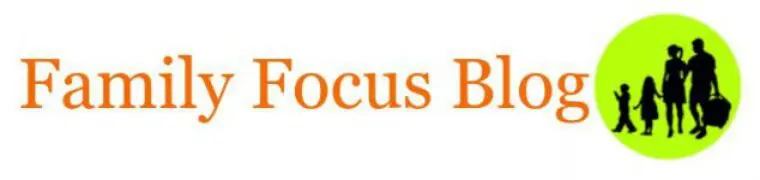
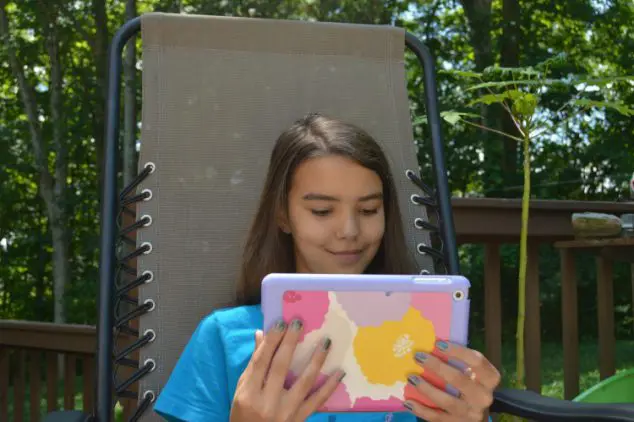
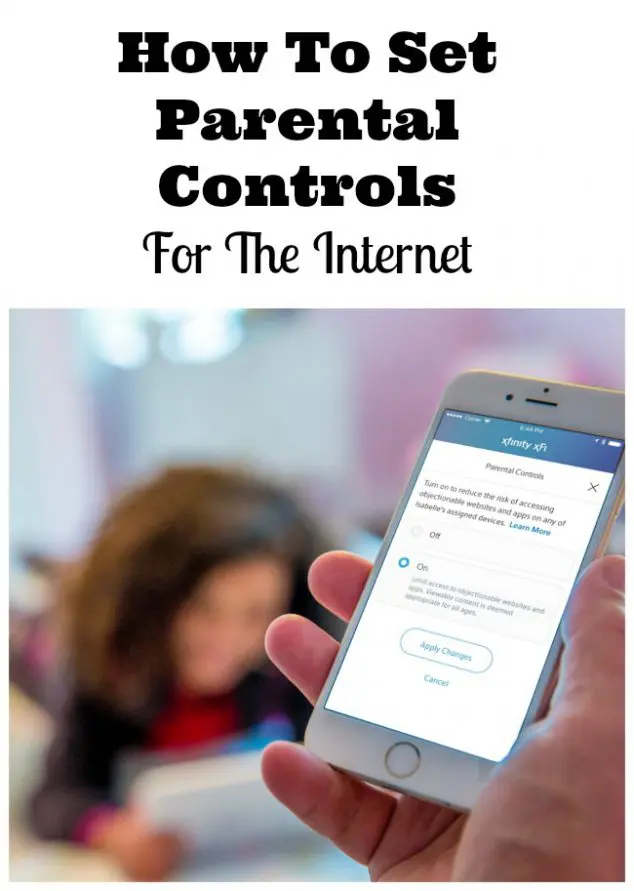
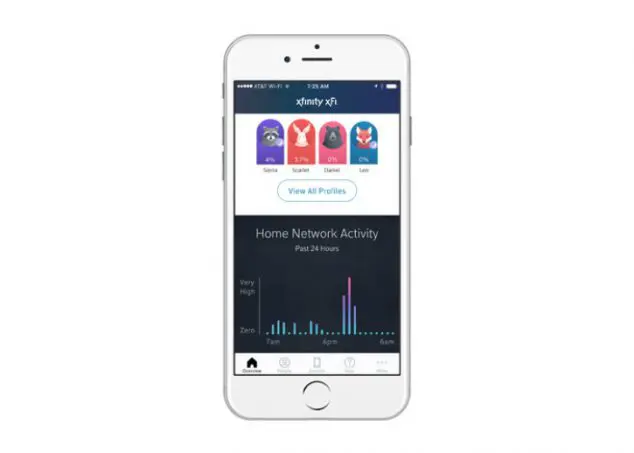
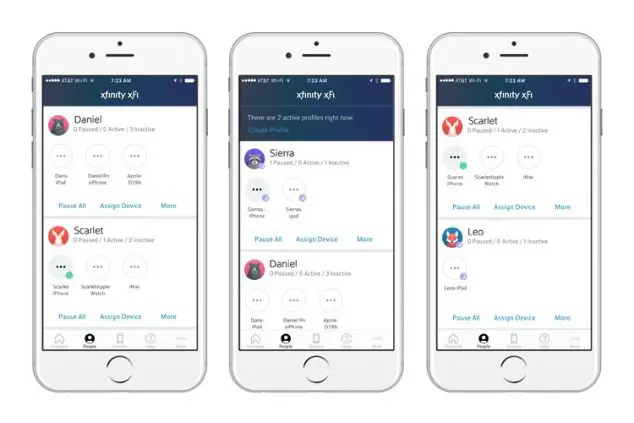
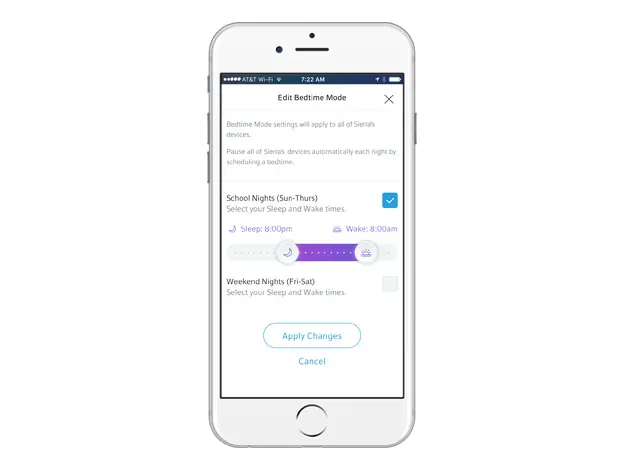
Dawn says
I know this is a paid advertisement, but I’m sold. Kids will definitely overuse the internet this summer and I like the idea that there is a way I can control Internet usage. I like this feature the best—Pause Wi-Fi access during scheduled intervals like dinnertime or bedtime or with a quick tap during a timeout. That’s what I always tell my kids, the importance of eating together as a family.